Scan on Demand
Overview
About the Scan on Demand service
- The Scan on Demand service let users request scans of book chapters or journal articles held in the Laurier Library collection
- This service is available to Laurier faculty, graduate students, and undergraduate students
How it works?
- The service is available to Laurier faculty, graduate students, and undergraduate students
- Users must be logged in to Omni to be presented with the scan on demand option
- Requests for scans are placed in Omni (see How to Get a Scan)
- Scanned items will be delivered via email (Laurier authentication is required to access the documents)
What library collections can be scanned?
Campus Library | Collections in scope |
|---|---|
Waterloo |
|
What library collections cannot be scanned?
Campus Library | Collections out of scope |
|---|---|
Waterloo |
|
Kitchener |
|
Brantford |
|
Annex |
|
Why might a Scan on Demand request be cancelled?
A request may be rejected for the following reasons:
- the item selected is not available for scanning
- the amount of pages requested exceeds copyright limitations
For Faculty
How can I get help when I receive a cancellation message about copyright?
- If your item was cancelled for copyright reasons, you may need to reduce the number of pages requested. See our copyright page.
Uploading into MyLearningSpace?
- Items requested via the Library's Scan on Demand service are for individual use only.
- If you wish to include a scanned item in your MyLS course please submit your request via the Library E-Reserves system
- The Library will ensure that items are copyright approved and adhere to accessibility standards
Using it with ARES
- Items requested via the library Scan on Demand service are for individual use only.
- If you wish to include a scanned item in your course reserves please submit your request via the Library E-Reserves system
- The Library will ensure that items are copyright approved and adhere to accessibility standards.
Getting help from my subject librarian?
- For questions or additional assistance, please contact your subject librarian
How can I share my thoughts about the Scan on Demand service?
- Let us know: Library Scan on Demand service feedback
For Graduate and Undergraduate Students
How can I get help when I receive a cancellation message about copyright?
- If your item was cancelled for copyright reasons, you may need to reduce the number of pages requested. See our copyright page.
Getting help from my subject librarian?
- For questions or additional assistance, please contact your subject librarian
How can I share my thoughts about the Scan on Demand service?
- Let us know: Library Scan on Demand service feedback
Accessibility
All Scan on Demand scans will be OCR'd. If you require further accessibility or need an entire book scanned, please see options available at our Accessible and Alternate Formats of Library Materials page.
FAQ
Question 1. How can I share my thoughts about the Scan on Demand service?
- What are problems with the library Scan on Demand service?
- What are things about the Scan on Demand service we should keep?
- What accessibility areas need the most attention?
- Let us know: Library Scan on Demand service feedback
Question 2. How will my item be delivered?
- All items requested through the Scan on Demand service will be delivered to you in PDF format via email.
- You will need to authenticate using your Laurier account to download the scanned file.
Question 3. Why was my Scan on Demand request cancelled for copyright reason?
- If your item has been cancelled for copyright reasons you may need to reduce the number of pages requested or the item may not be eligible for scanning.
- Please refer to the library's Copyright page for details.
Question 4. What information do I need to provide to place a Scan on Demand request?
- The Library's Scan on Demand service involves us retrieving a physical copy from select locations at the Waterloo campus library, then using a scanner to digitize a section of the item.
- In order do this effectively, Graduate students or Laurier faculty need to provide the following information through the Omni request form:
- Title of book chapter or article
- Author of book chapter or article
- Start page
- End page
- Comments that might help the library with your scan request
- Date after which your scan request is no longer required
Question 5. Why can’t I find the Scan on Demand option in Omni?
- Currently the Scan on Demand service is only available to undergraduate, graduate students, and Laurier faculty who are logged in to Omni
- The scanning option is only displayed on items that are the Waterloo campus library.
- For example, a book only located at the Brantford campus library will not display the Scan on Demand request option
Question 6. Can archival materials be scanned?
- If you would like to request a scan from the Archival or Special Collections please email libarch@wlu.ca outlining the details your research interest
Question 7. What accessibility features will be part of the PDFs?
- All scans will be OCRed
- If you need tagged PDFs, please email mweiler@wlu.ca or use the online form and ask for instructions on how to request tagged PDFs
How to Get A Scan
Instructions for placing a Scan on Demand request
- Share feedback on these Scan on Demand instructions
Step 1. Find a book that is held by the Waterloo campus library
- The service is only available for items held at the Waterloo campus library, with some exceptions (e.g., rare books)
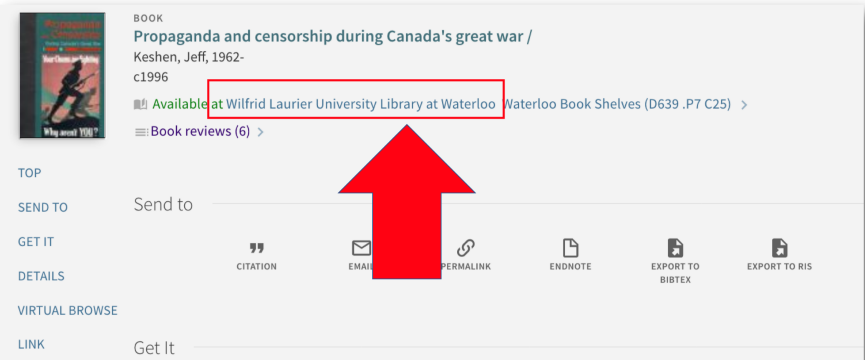
Step 1. Description
Overview
When a book is selected from a search results list, Omni gives you information to help evaluate the item (e.g., title, where it is held, if it is on loan, details about the item). This includes the library which holds the item, if it is a book.
For screen reader users
The title of the book (heading 3) is a starting place to determine if a book is held at the Waterloo campus library (example).
Usually, after the title is the author, then the date.
After the date, Omni indicates which library holds the book.
Currently, only the Waterloo campus library has scanning services
We have reported some quirks in this part of the interface to the vendor. For more information, please contact mweiler@wlu.ca
Step 2. Be sure you are signed in to Omni
- Currently, the scanning service is only available to Laurier faculty and graduate students
- Remember: log in to Omni
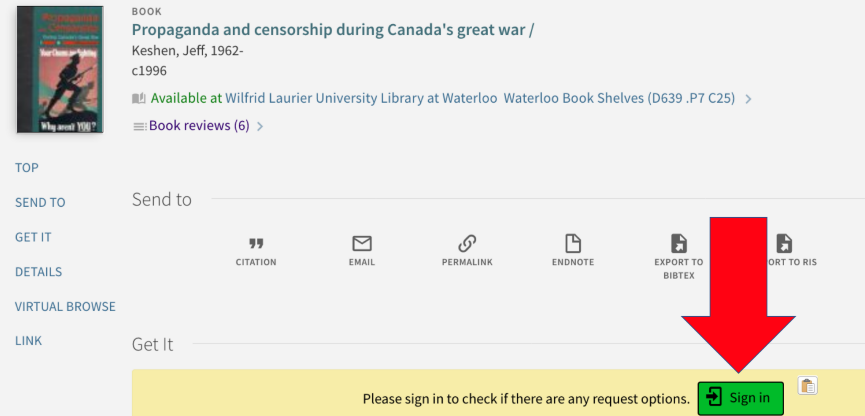
Step 2. Description
Overview
Omni also has services for each item. Some are available to public and some only to Laurier users. Services available only to Laurier users are: having the book put on the hold shelf for pickup, accessing the article electronically.
The Scan on Demand service is only available to Laurier users, so you need to log in to Omni
For screen reader users:
There are many ways to log in to Omni.
On the page with the book item, there is a button labelled Sign In in the Get It section
If there is a Scan section button, then you are already logged in
Step 3. Select the scan section button
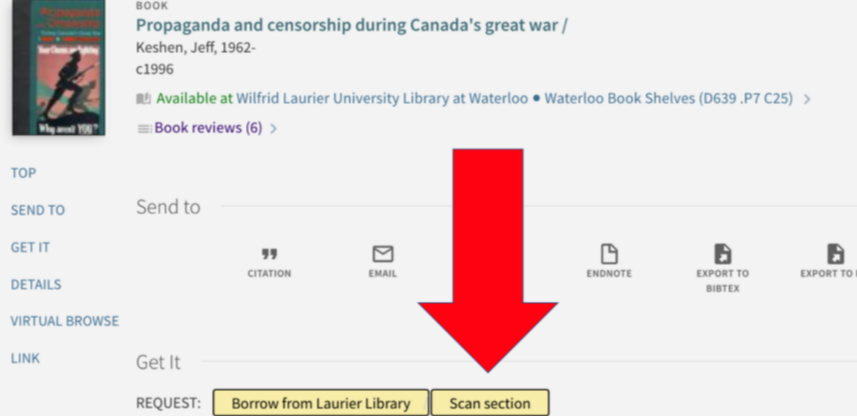
Step 3. Description
Overview
- Users can initiate an Omni service to borrow a book from the Laurier Library
- A new scan a book section service has been added to Omni
For screen reader users
Start the process at the Scan section button
The button is in the Get it service section
Step 4. Complete the form
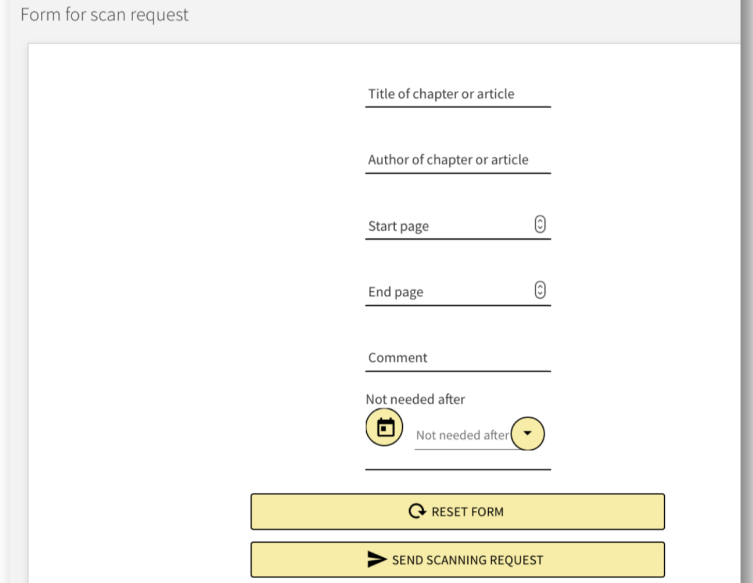
Step 4. Description
Overview
- To start the scanning request you will need to complete a form in Omni
- The form includes the title of the chapter or article, author, start page and end page
For screen reader users
- After pressing the Scan section button a form appears in Omni and is announced
- The first element of the form is labelled Title of chapter or article
- The Calendar buttons has accessibility problems, which have been reported to the vendor. This field is not required.
- Other non-critical accessibility bugs have been reported. If guidance is needed, email mweiler@wlu.ca
